creating Carousels/Slideshows
Slideshows are a convenient way of displaying photo information about a page - 'a picture is worth a thousand words'
Once the main picture has been loaded additional images can be added and displayed either in the “Carousel” option as a slide show or as a “thumbnail, where all pictures are grouped together at the head of the page. This is much easier than embedding pictures in the body of the page and means they will be easily visible on different devices.
There are two ways of adding slide show images
- Simple add/edit “Slideshow” images
- Multiple add/edit “Slideshow” images
In both cases the upper part of the page allows adding either one or several images, depending on the option selected. The lower part enables editing the order of appearance, text associated with each image or deletion of images.
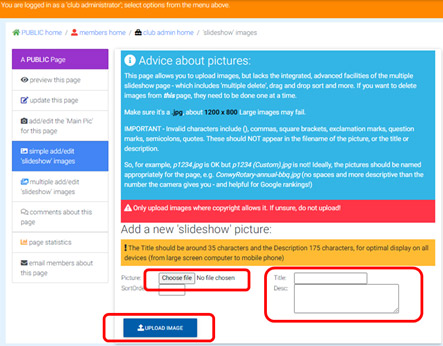
Image Adding New pages 3-4 – Adding one image at a time
If there are existing images, they appear below the Upload image button where they can be edited or deleted. If working with a group of images, first delete an image by clicking the red “Delete” button on the right and then save changes, before going on to change the sort order by adding the number associated with each image. The text for any of the existing images can be changed at the same time. Then click the update button
As always click UPDATE to save your changes.
Adding several images
Adding a 'Main Pic' and simple slideshow
(Note the video refers to images being 800 x 600 - they should be 1200 x 800, as mentioned above)