The 'Carousel' homepage display
Questions relating to the Carousel on the home page
The default carousel has suddenly appeared on my homepage. The photos are all about Rotary in general and not about our club. I don't want the carousel. How do I delete it?
The carousel is an important new feature which is a great way to tell visitors about Rotary in general, or about your club in particular. It is not difficult to customise the carousel to show your own club slides (see next question).
The carousel on the homepage doesn't show any of our club photos. How do I add our own club photos to the carousel?
First make sure that the homepage style option in the admin area is set to 'carousel' and then choose a couple of your 'What We Do' main pages (those with a good main pic) and make them 'sticky'.
My homepage style settings are 'thumbnail' and not 'carousel' but I still get a carousel. Why is that?
If you choose 'thumbnail' as your homepage style, you also need to mark some of your main pages as 'sticky' for the thumbails of those pages to show on the homepage. If you don't, the default carousel appears.
On the carousel some slides just show a Rotary logo. Why is this?
Carousel slides that show a Rotary logo do so by default because some of the 'sticky' pages you have chosen for display do not have a 'main pic'. Go to the page in question and upload a main pic.
The page title and the picture description don't appear in full on the carousel photos. Why is this?
Long page titles and picture descriptions don't display well on smaller devices. Try to keep titles to no more than 35 characters and descriptions to no more than 75 characters. Use them in the same way as newspapers use 'punchy' headlines and sub-headings to attract readers to the full article. There is plenty of room for more descriptive text on the page itself.
The 'brief details' shown on the old template carousel no longer appear on the new carousel.
That is correct. The carousel shows the page title and main pic description. The brief details only appear on the main page below the main pic.
The photo carousel is too big. It's pushed my own homepage information off the screen. How do I get the carousel to take up less space on my homepage?
You are probably looking at the carousel on a wide screen laptop or PC and therefore need to scroll down to see more of the homepage contents. Some compromises have had to be made so that the new template looks good on the increasingly popular tablets and smart phones. Although you can't change the size of the carousel, there are ways of using it to display your club information to full advantage See the next question.
My old homepage had a prominent club photo with some text below. This was carefully chosen to make an impact. It has now been pushed down below the carousel. It is off the screen and won't be seen by the casual visitor to the website unless they scroll down. This is not what I wanted.
Why not move this photo and its associated text to a page of its own and make that page 'sticky'? In this way it will be prominently featured on the carousel. Filling up a home page with loads of text and pictures is not always a good idea.
Some photos in the carousel do not fill the space available and aren't positioned correctly. It doesn't look good. What can I do about this?
You may need to change the main pics on some of your sticky pages. The optimum size of main pics for the carousel is 1200x800 pixels (3:2). For more information see the 'help page' on this demo site relating to Photos.
Is it just the main 'What We Do' pages that can appear in the carousel? I have an event I want to show on the homepage.
Quite often, the obvious pages to feature in the carousel are main pages that show the public your club's main projects and activities. However, you are not limited to making just main pages 'sticky'. You can also choose sub-pages, event pages or meeting pages, but be sure that they are not left on the carousel and go out of date.
Related pages...
INDEX OF HELP PAGES
more Here is an index of the help pages that are available. Click on a link to go to a particular help page.
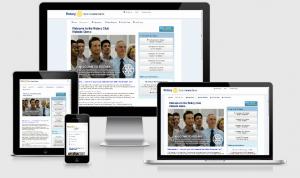
Why a new template?
more Here are the answers to questions you may be asking yourself regarding the new template
Tutorials and Videos ..
more Here are some links to videos and tutorials to help the club webmaster
Using tables in the text area
more Using tables in your website text area can be challenging. Here are some guidelines.
Setting your homepage style
more Guidance on homepage style settings
Uploading images to the text area
more How to upload images to the text area and make them 'responsive'.
Avoiding squashed images on smaller screens
more Guidance on how to avoid images looking squashed on smaller screens
Uploading Photos for the Carousel
more Guidance for uploading photos for the carousel and slideshows
Other features of the Template
more Questions and advice relating to some of the other features of the template.
The 'Thumbnail' homepage display
more Questions relating to the static homepage thumbnail display
The 'what we do' pages
more Questions and advice relating to the "What We Do" pages.
Photo Galleries
more Questions and advice relating to photo galleries
back to page above this...
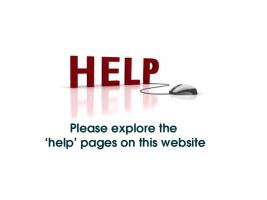
HELP PAGES
back Use the help pages to make the most of the new club website template .